7 Quick Creative Ways to use Interactive Demos

Head of Growth & Product Marketing
Interactive demos are incredibly versatile. We’ve already explained how you can use them:
- On your website
- In your ads
- To boost SEO
- For partnership enablement
But there are 7 other ways our customers have been repurposing interactive demos to make their product more visible and accessible.
The best part? You can implement them today.
7 Quick Creative Ways Customers use Navattic
Below, we’ll review seven ways B2B SaaS marketers can make the most of their interactive demos.
Way #1: Link to it in your LinkedIn job description
One of the first things people do when they hear your name or meet you at an event is search for your profile on LinkedIn.
Wouldn’t it be convenient if they could see exactly what your product does when they search for you?
That’s why I include a link to the Navattic interactive demo in my LinkedIn job description.
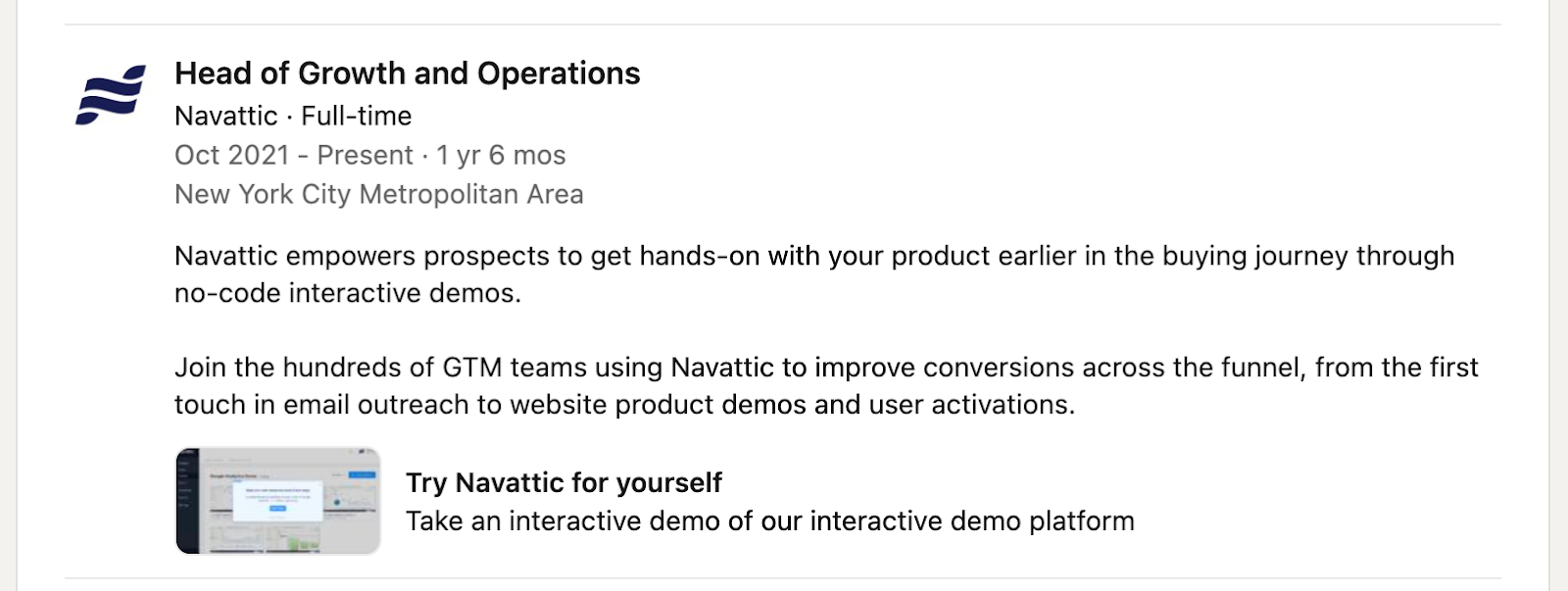
Whenever someone lands on my profile, their eyes are drawn to the Navattic demo. And in a few clicks, they can understand how the product works.
How to do it:
- Go to your profile and scroll down to the Experience section.
- Click on the pencil icon in the upper right corner and again next to your latest role.
- Scroll down to “Media,” click “Add media,” and choose “Add a link”.
- Paste in the interactive demo link.
Way #2: Put it in your email signature
Most people — especially BDRs — already link to a company video or a calendar scheduler in their email signature.
Why not add one more line with a link to your interactive demo?
Often prospects just want to get an idea of what your product is and what it can do before hopping on a call, and interactive demos serve that purpose.
Our Head of Sales at Navattic, Ben Pearson, adds a link to the Navattic product tour directly under his calendar:
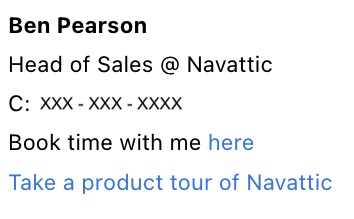
How to do it:
- Open your Gmail settings (or your email provider's settings).
- Scroll down to the signature settings.
- Add a CTA to “Take a tour” or “Explore our product” linking to your interactive demo.
Way #3: Add it to G2 or TrustRadius
Prospects go to review sites to evaluate your software.
Embedding an interactive tour on your profile can show them exactly what they would be signing up for. And they get far more engagement than traditional screenshots or videos.
Buyers are twice (2x) as likely to click on an interactive demo.
OpenPhone, a voice-over-internet-protocol (VoIP) product, added a Navattic demo to its G2 profile to show off the main value props of its desktop app.
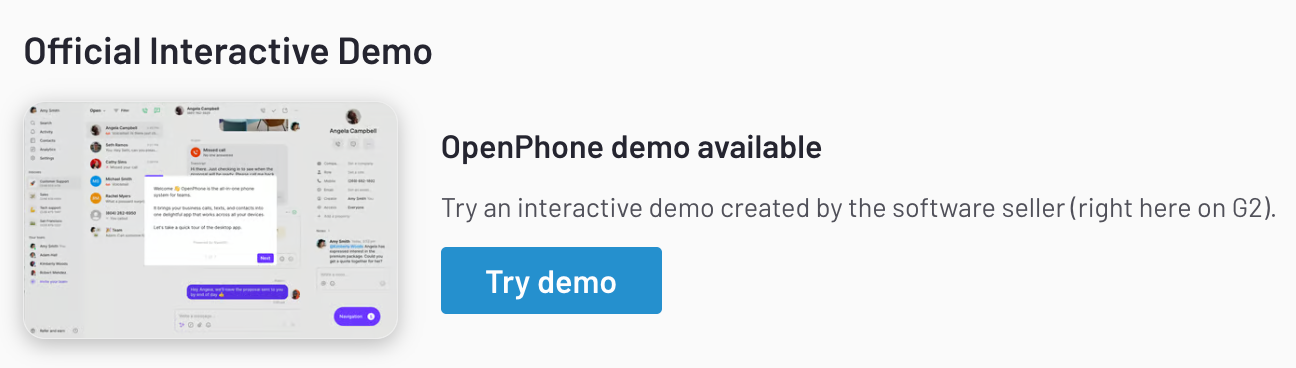
Going through the tour, users see exactly how an OpenPhone setup looks, complete with different workspaces, inboxes, and contact interaction history painting a picture of what it would be like to use OpenPhone at their company.
Midway through the tour, users are prompted to sign up for a free trial. Or, if they’d rather continue the tour, they can do that instead.
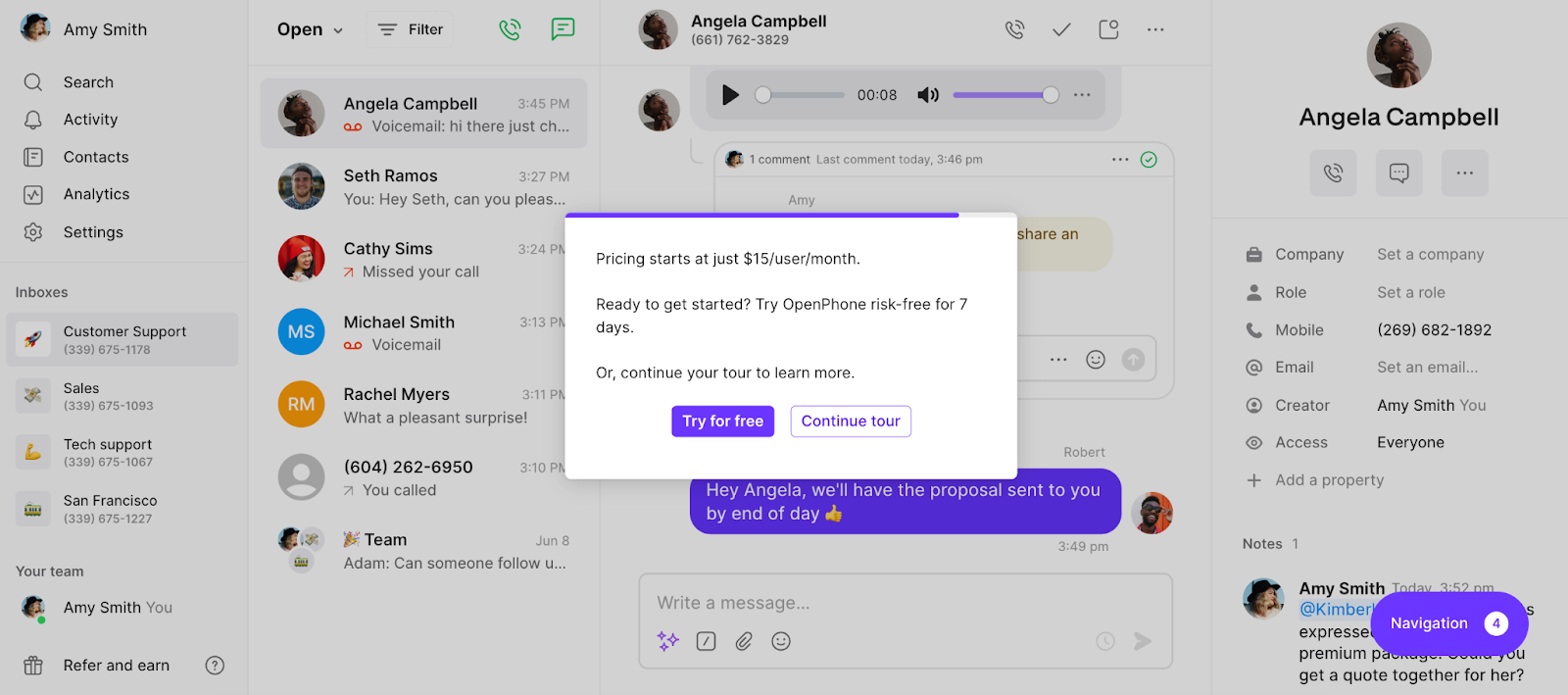
If users decide to keep going, OpenPhone asks them for their contact information — which they use to execute nurture and retargeting campaigns.
How to do it:
For a full walkthrough, see our How to add Interactive Demos to G2 and TrustRadius post.
Way #4: Webinar Enablement
If you’re doing a webinar to publicize a new feature launch or partnership, you want to make sure your product environment works 100% of the time.
Click-through demos with beacons allow you to show off a particular feature without worrying about errors or performance issues.
Hilary Smith at JungleScout explains:
“We want to make sure our webinar experience is as seamless as possible. So we create these interactive demos of the features or of the data sets that we want to showcase on the webinar ahead of time in Navattic.”
Instead of following up with a static one-pager or the webinar, let anyone who attended get an idea of your product and click through it.
Running through an interactive demo is a much lower commitment for the prospect than booking a demo outright. And it’s much more engaging and accurate than a one-pager.
How to do it:
The quickest way to implement this strategy is to add an interactive demo as a CTA in your live webinar and in post-event emails.
Way #5: Link to it in an existing blog post
If you already have blog posts that are ranking well, consider adding an interactive demo to make it more engaging. Our data shows that interactive demos double engagement rates on blog posts.
Navattic customer, GrowthMentor, embeds demos in their blogs to underscore their main value props.
For example, in this post, they highlight mentorship platforms as one of the primary ways to find a great marketing advisor. And they back it up with an interactive demo of the GrowthMentor system:
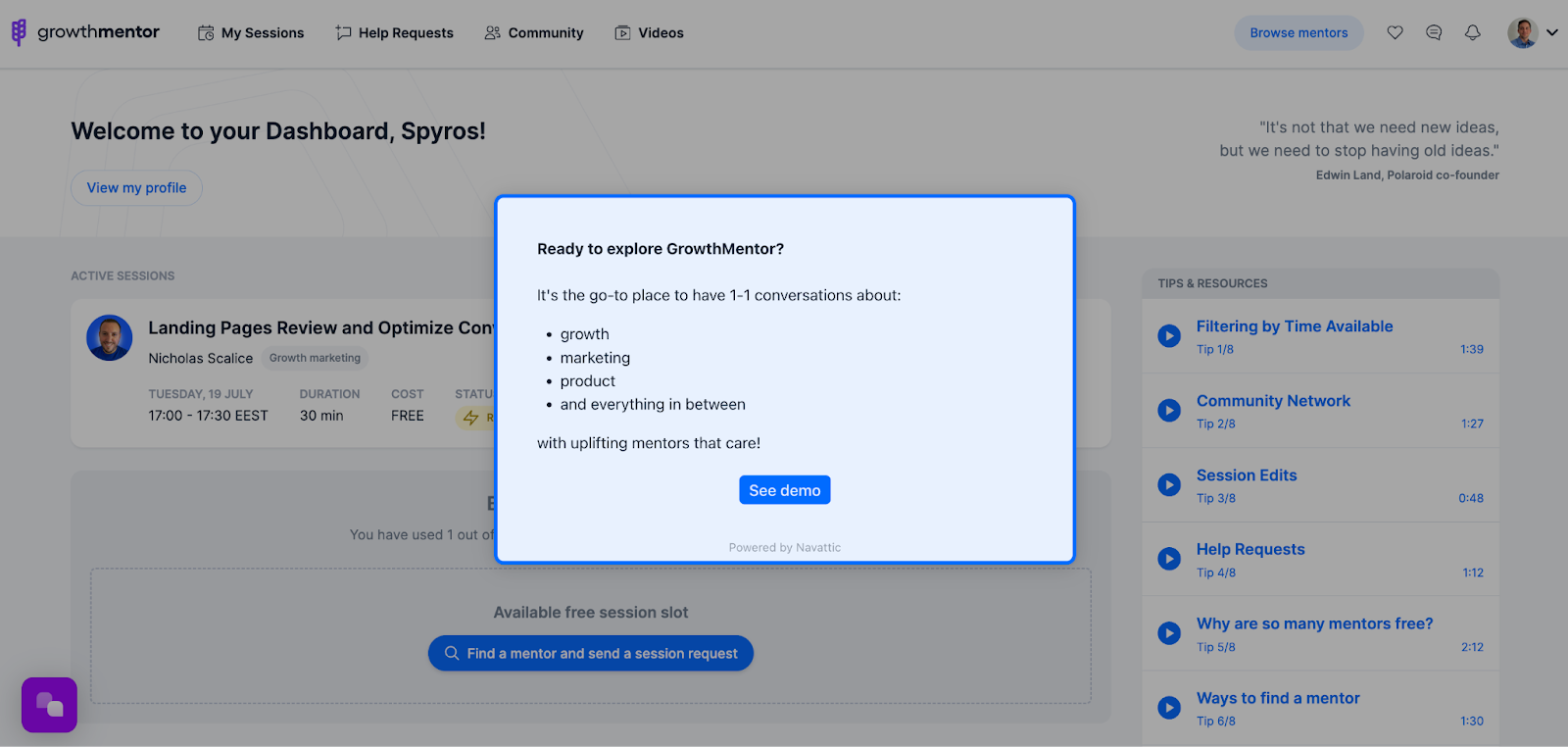
In the tour, users see exactly how GrowthMentor looks and what it does, from tracking upcoming mentor sessions to highlighting interactive workshops, to offering tips and resources.
This way, the GrowthMentor marketing team is able to show the value of the product in addition to writing about it.
In another episode of our Customer Interview Series, Craig LeBlanc, Senior Product Marketing Manager at Repsly, is taking a very methodical approach to inserting interactive demos in his blogs:
“We’re starting to get creative with our use cases for Navattic, dropping a tour inside of a case study or adding them to our top five blog posts.
We’ve got some very well-performing blog posts. But contact forms or some other downloadable asset may not be the best way to convert readers.”
How to do it:
Simply find spots to add interactive demos to your best blogs and embed or link out to them. For more blog post inspiration, see our post on SEO best practices for interactive demos.
Way #6: Add it to a chatbot
Chatbots can help you direct prospects to the right content. Interactive demos are an ideal way to let them try the product themselves to better understand whether the product fits their specific requirements.
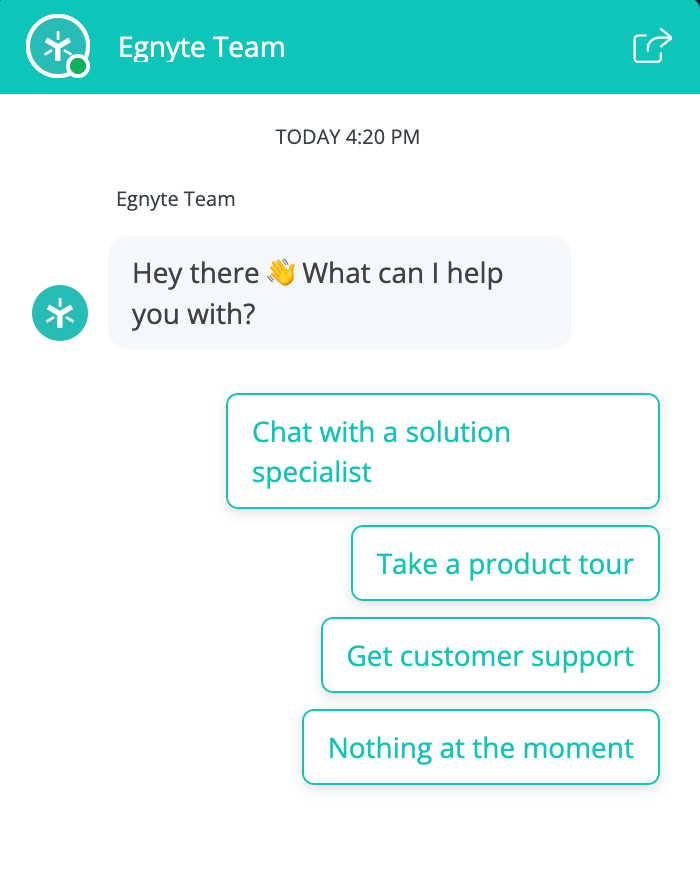
Egnyte, a cloud-based file-sharing solution, added “Take a product tour” directly after its “Chat with a solution specialist” option to motivate prospective customers to try before they buy.
How to do it:
Add an interactive demo to your existing chatbot as a multi-select option (like Egynte does) or integrate with a chatbot directly in your Navattic demo.
For more step-by-step guidance for incorporating interactive demos into your chatbot strategy, read Top Examples of Chatbots + Interactive Demos.
Way #7: Add a Sitelink
Another way to stand out is to add an interactive demo as a sitelink within Google Ads.
Popular customer success platform, Vitally, for example, has a sitelink prompting users to check out their suite of product tours:
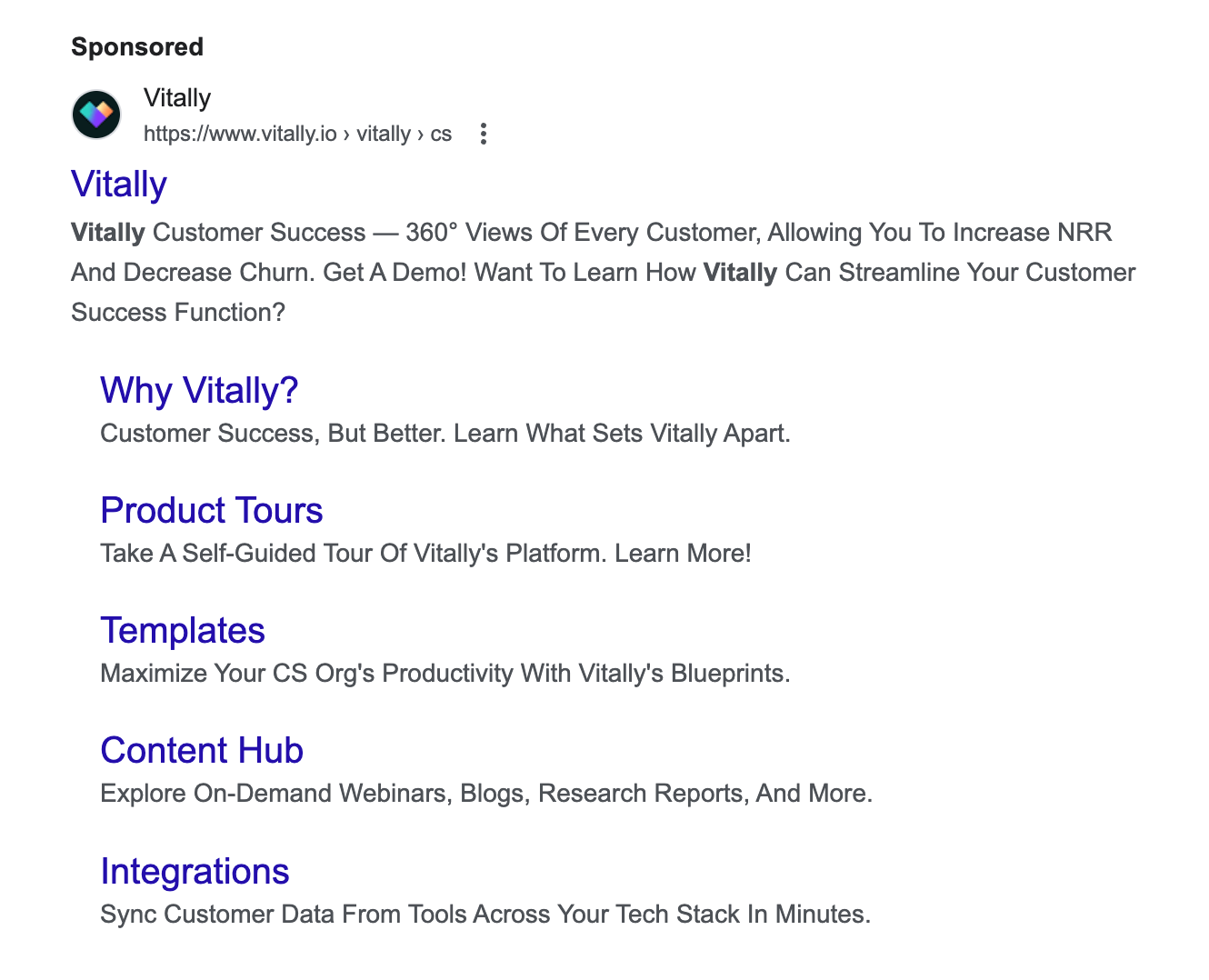
Pushing potential customers directly to a set of interactive demos gives them the hands-on experience they’re looking for — without having to talk to the Vitally sales team.
When users are ready to chat with sales, they’ll have explored more of the product, which makes the calls more productive.
How to do it:
- Go “Ads & assets” in your Google Analytics account.
- Click “Create Asset,” then “Sitelink.”
- Paste in the interactive demo URL (or a webpage with an embedded interactive demo) as the “Final URL.”
- Apply this sitelink to your whole Google Ads account or for a specific ad group.
Learn more interactive demo ad best practices here.
If you haven’t already, check out our existing posts for tips on adding interactive demos to your website, ads, SEO-focused blog posts, and partnership enablement.
And while you’re at it, give these a read: