How to Use Interactive Demos for Help Centers, Onboarding, and Training

Head of Growth & Product Marketing
According to our State of the Interactive Product Demo 2025 report, the 5th most popular use case for interactive demos was customer training and onboarding.
Instead of heavy text-based help centers or onboarding docs, interactive demos let users walk through the setup themselves, getting them up to speed quickly and boosting overall adoption.
How Interactive Demos Can Improve Training
Interactive demos primarily educate prospects and customers on specific product features, integrations, and the potential value they bring to users’ day-to-day.
But end users aren’t the only people who need to learn how your product works — employees need to know the ins and outs, too.
Leveraging interactive demos for documentation and training can help new employees become proficient faster and coach existing customer success and sales teams on new features before release.
For Customer Training: Reduce Need For One-on-One Training
Interactive demos are inherently self-serve, which means customers get instant answers to their questions — without taking valuable time away from your support team.
Navattic customer Spot.ai has onboarded over 100 customers via product tours.
Their team shares, “We present interactive demos alongside videos to provide additional options for content. These self-serve training options have significantly reduced the need for our success reps to train individual users on the platform on calls.”
Before leveraging Navattic, Spot.ai’s success team hosted a training call with every user. Converting to a self-serve model with interactive demos has “freed up hundreds of support hours for the success team.”
SourceDay, another Navattic customer, has seen similar results. Their onboarding and training team explains, “After deploying Navattic product tours for user enablement, we saw a 90% decrease in the number of one-on-one trainings needed to activate new users.”
For Internal Training: Increase Employee Understanding of New Products or Processes
As we hinted earlier, interactive demos are an excellent way to show employees how your product works. Besides the self-serve benefit, interactive demos ensure everyone has a consistent learning experience. And they also help reinforce company messaging.
Navattic’s customer, Form, says, “We’ve used product tours for a variety of training use cases for internal teams around new processes in addition to external tours for large trials or new feature adoption.”
Even if you plan to do in-person training, you can still send interactive demos as a follow-up to live sessions, giving employees hands-on practice material.
Sydney Lawson, Product Marketing Manager at Athennian, says, “Interactive demos are a really useful tool for ensuring feature adoption and further enablement for our own internal teams."
3 Options for Training
To jumpstart your use of interactive demos for training, we’ve put together some ideas based on how one-on-one you want your training to be.
Option #1 (high reach) - Add interactive demos to help centers
You can embed your demos within an existing help center — so that they open up in the same window — or you can link to them and take users through the demo in another tab.
If you go this route, we recommend creating how-to demos for high-value features over short walkthroughs of every single use case.
Concentrating on unique, high-ticket features will save you time and allow you to dive deeper into what those features bring to the table.
Option #2 (medium reach) - Build checklist demos with multiple features
Checklist demos keep users on track by splitting longer demos (15+ steps) into concrete step-by-step lists.
While users or employees can run through checklist demos in chronological order, they also have the freedom to jump to different steps based on the features they want to explore.
Because users have the checklist to orient them, these demos can be longer than your average help center demo, highlighting multiple use cases (and their setup) rather than one specific feature.
Option #3 (low reach) - Create a demo for one specific account
This option has the least scalability but the most potential for long-term adoption.
Tailoring demos to the features or use cases a customer cares most about helps training feel relevant and valuable.
Similar to option #2, these demos can be longer, running users through an end-to-end onboarding flow and using tooltips to share best practices along the way.
If you have access to their workspace in your product, consider taking captures of their instance to make the demo more personalized. You could even customize the demo with their logos using Navattic’s find and replace.
3 Top Customer Onboarding Examples
Now that you have some ideas in mind, here are three examples to help you bring them to life.
JumpCloud
JumpCloud, a cloud-based directory platform for identity management, has a robust university with courses that guide users through common use cases and prepare them for official JumpCloud certification exams.
For some of these topics, the JumpCloud team uses interactive demos to show users how to implement more advanced features and integrations. The Windows MFA process is just one example.
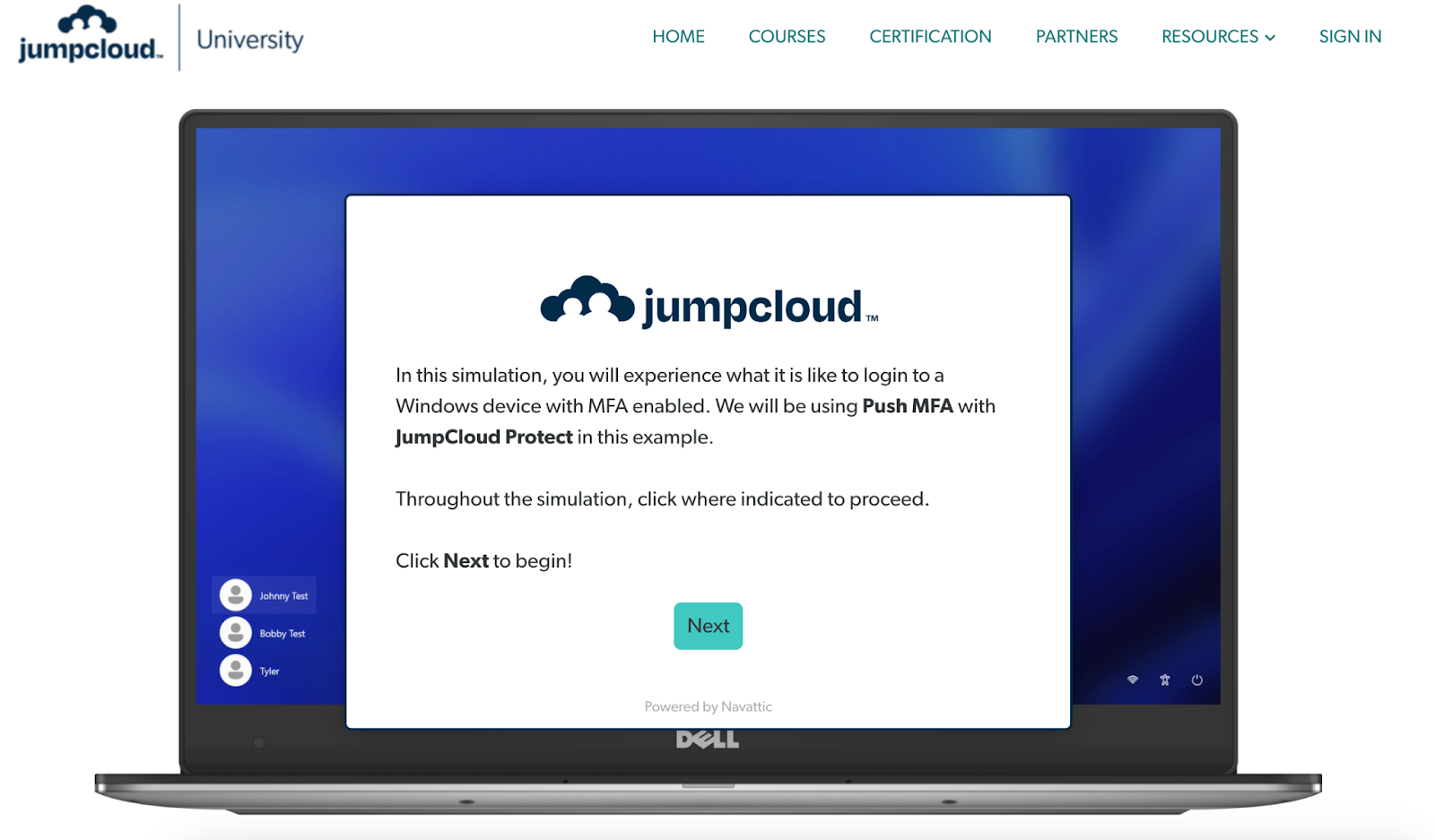
In the demo, admins walk-through the end user experience of logging into their computer and then receiving and approving an authentication verification on their phone. The JumpCloud team even replicates the frame of a laptop and smartphone for extra immersion.
At the end of the demo, users are invited to check out more guided simulations of JumpCloud functionality or access more documentation pertaining to that use case.
Canopy
Canopy, a loan management and servicing platform, incorporates interactive demos into their Learn Center, a hub for admin and developer documentation.
To make these resources more engaging, the Canopy team has included several interactive demos, bringing specific features to life.
Here’s an example of a tour that spotlights Canopy’s loan restructuring process:
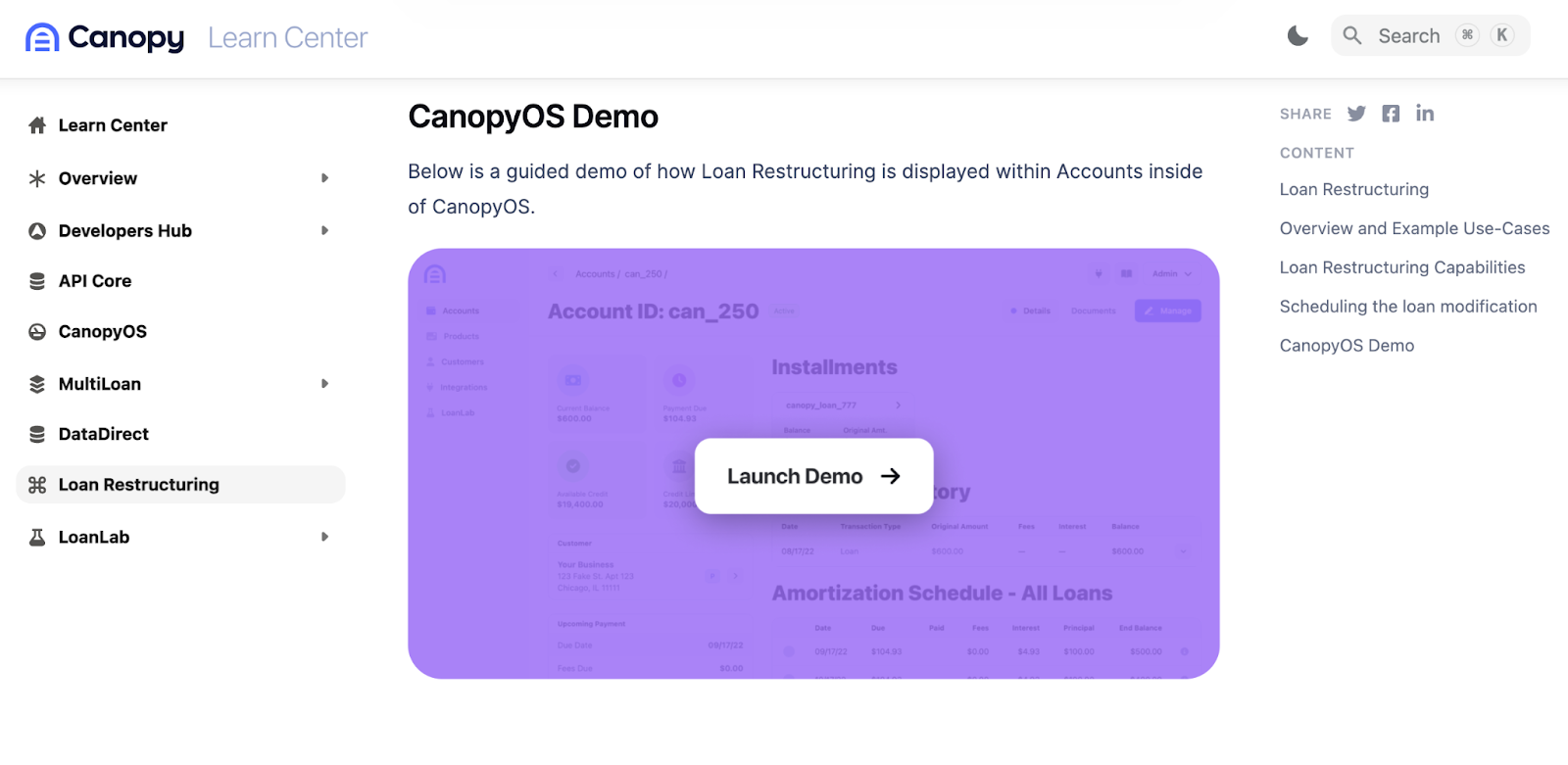
When a reader clicks “Launch Demo,” a full-screen interactive demo opens up in a new tab, giving them room to fully see and explore restructuring features.
The demo runs through a real-world example, showing step-by-step instructions for restructuring the remaining loan principal after a borrower misses a second installment.
Painting a real-life picture helps solidify the platform’s capabilities and drives home the value of those features.
Homebot
Homebot, a dynamic financial dashboard for homeowners, links out to interactive demos within their help documentation as a more in-depth “how-to” resource.
A quick invitation to take a self-guided tour at the top of each article prompts users to give it a try, opening a full-screen demo in a separate tab.
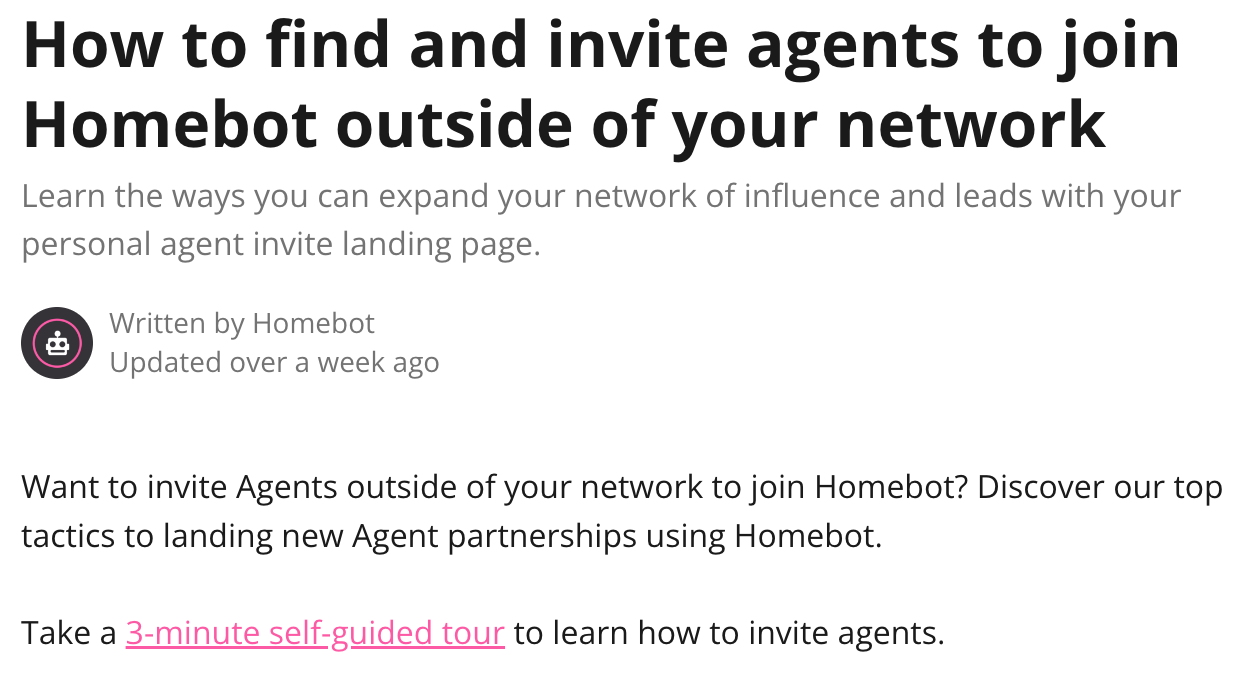
The tour shows users how easy it is to invite other agents to Homebot and see the status of those invites in the portal, encouraging users to do it more often. This helps them grow their network and helps Homebot expand their user base.
Optimizely
Optimizely, a digital experience platform uses an interactive demo to show users how to set up a connection with GA4.
Because this integration plays a critical in getting the full value out of Optimizely, the demo is linked in the company Knowledge Base for easy access.

When a user clicks the link, their tab turns into a full-screen interactive demo, guiding them through the GA4 integration setup step by step.
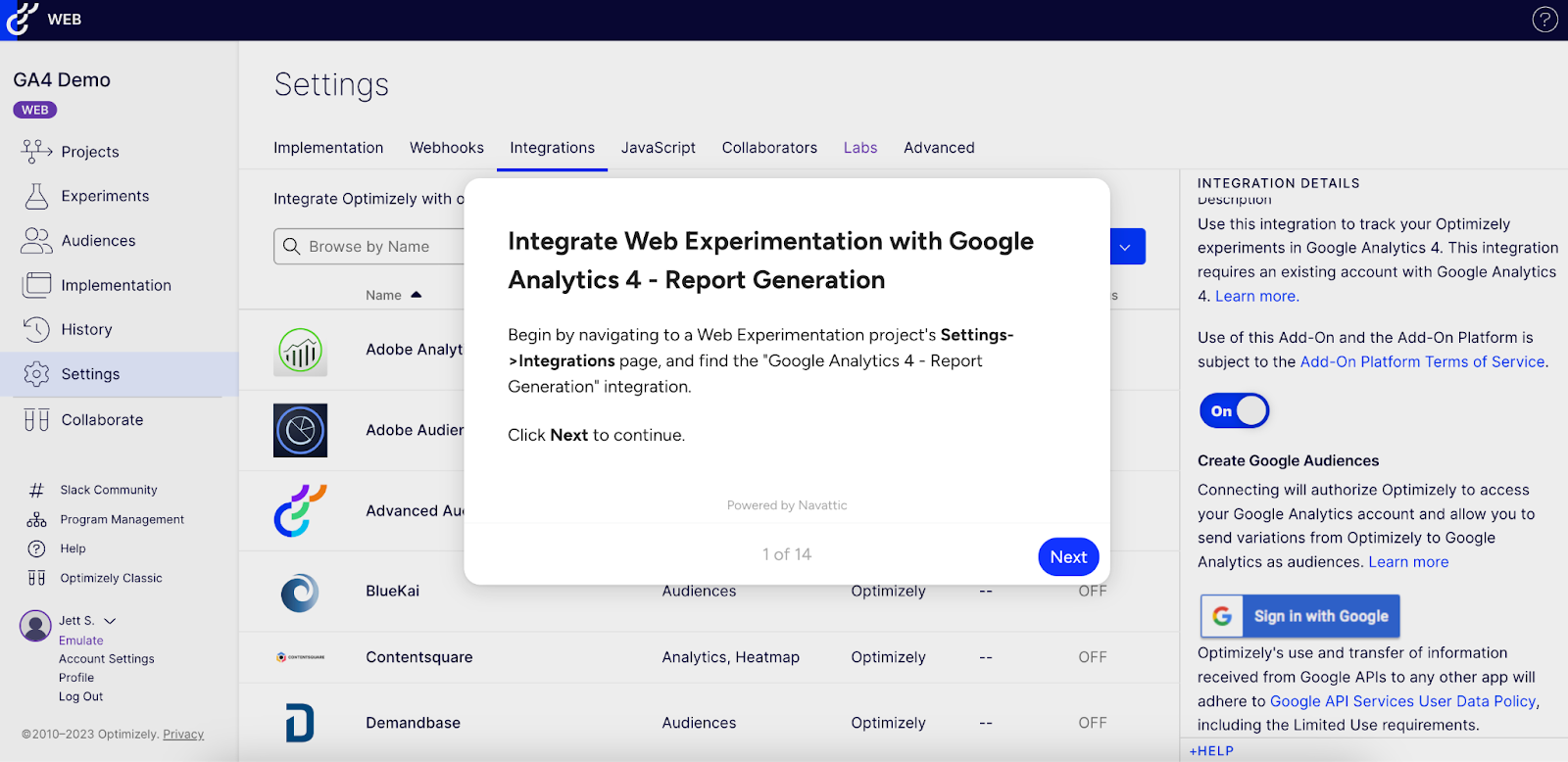
Along the way, the demo gives users tips, configuration options, and links to documentation for extra support, ensuring they have the information they need to configure the integration quickly and successfully.
Want to incorporate interactive demos into other aspects of your GTM motion?
Check out our 2025 State of the Interactive Product Demo report for other common use cases or read: